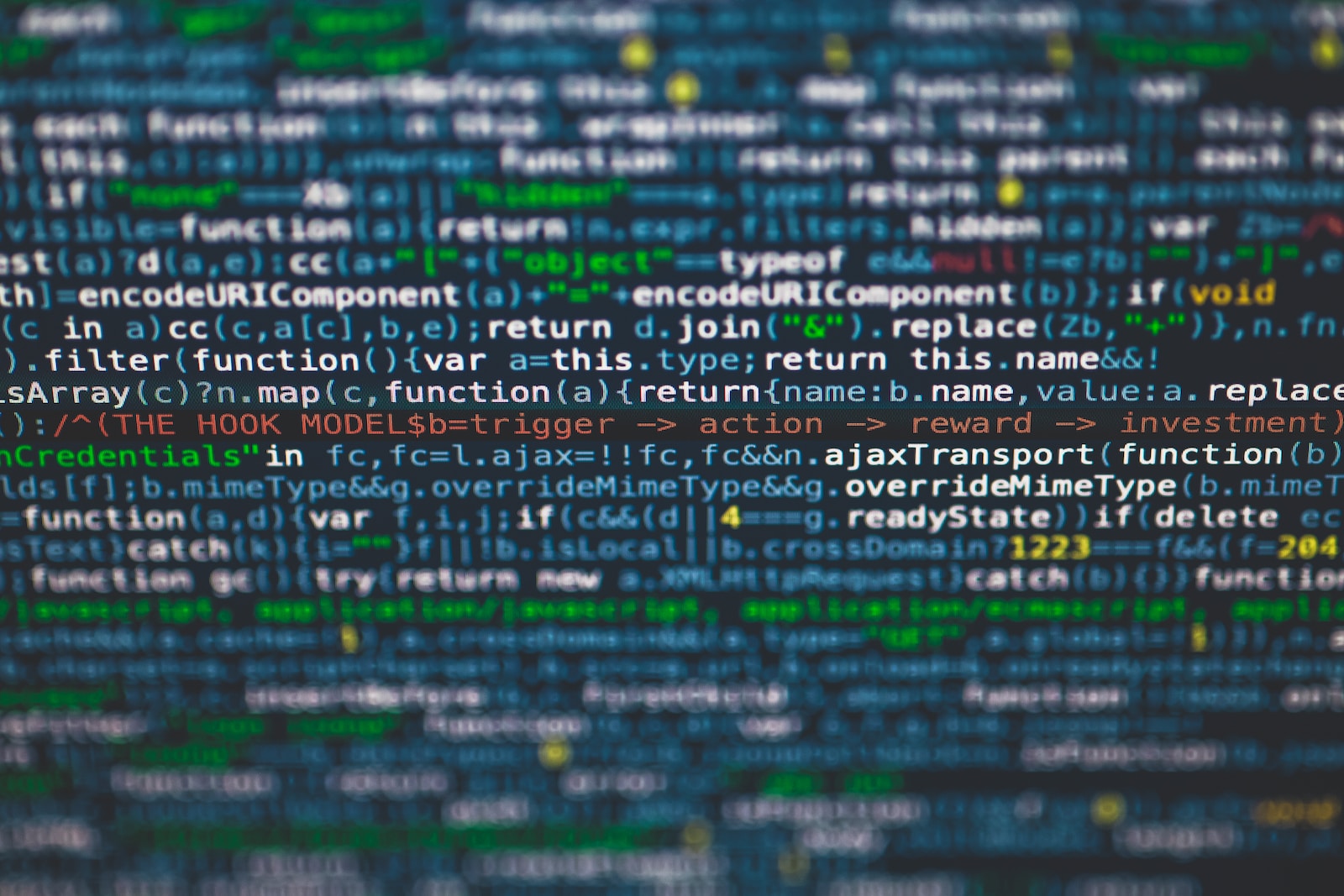Generally, you can only add a single photo to the post comments. It’s just a limitation of the comment system; WordPress is great if you know some basic HTML language, but if not you’re stuck with the base code or what is enhanced by plugins.
So, how do you add more than one photo? Quick tutorial here on HTML. Sorry, only way to do it. Well, not necessarily but it is if you want the photos right in the comments. But, for those that want to give it a go, it’s not too hard. In the comment box hit the option for “source code” (two brackets) on the formatting strip. It’ll open up the source code box to enter HTML.
If you’ve already typed a comment in you’ll see the comment formatted already. To add photos, we’re going to a) add a paragraph, and b) add a photo with the photo tag. In very basic terms, HTML starts with a tag (e.g., a paragraph tag), and then you close the tag to tell the browser that the preceding text is part of that segment. Or, as an example:
<p> Your exciting text</p><p>Your next paragraph of exciting text</p>So this HTML snippet gives you→
Your exciting text
Your next paragraph of exciting text
→this text in a browser in this format.
Notice we flag a new paragraph with the <p> tag and then close the paragraph with </p>. Because you are explicitly telling the browser where the important delineations of a section are it will render those appropriately, regardless of the type of device or screen. We do the same with images with the <img src> tag, but with images we don’t close it, rather we specify the address in quotes (e.g., <img src=”link”>).
Now, to add a photo, we can do it two ways, but the easiest way for the comment plugin is to simply link to the photo. So, to show the photo:
- Upload your photos to a sharing site (e.g., Google photos)
- Make sure your photos are under the site size limit (<2MB ideally, 6MB is the hard max)
- Create a share link in the photo sharing site with public permissions to view
- In the comment source code box start a new paragraph, paste the link, and close the paragraph
So, it should look like:
<Your awesome comment</p><p><img src="link to photo"></p><p>link to next photo</p>Your awesome comment


You can add some other directives to the field to specify size, layout, etc., but that gets you the basics. Drop me a line and I can go through some of the other fields we can modify.
The alternative way, but it won’t display photos on the site, is to simply link to the gallery you create in your shared photo storage. But…that’s less fun in my opinion.